A Review Of The Adobe Project Indigo App For iPhone
The benefits over the standard iPhone camera app are twofold: you're getting an authentic DNG RAW file for professional editing, as well as a beautiful Jpeg that handily beats the image quality of Apple's native camera.

Decaf Journal is reader-supported. When you buy links through our site, we may earn an affiliate commission.
If you happened to read my recent review of the Apple iPhone 16e, you'd know that I found it to be an incredibly impressive camera. However, it's also one that's held back by a lack of professional features such as Pro Raw, and the default Jpegs have a baked in "iPhone look" that doesn't appeal to everyone. But what if there was a third party software solution to address both of these shortcomings?
In June 2025, Adobe released their experimental Project Indigo app for iPhone. This free piece of software came as a surprise to many including myself, as I'd already concluded that my iPhone 16e wasn't up to the task of professional use. Adobe has made some pretty bold claims by saying that Project Indigo's imaging output provides color science much more in line with a traditional DSLR or mirrorless camera.
Obviously, I had to find out for myself. To get started, here are a few quick comparisons between the built-in iPhone app's standard Jpeg output on left, and Project Indigo's standard Jpegs on the right:




Left: native iPhone camera app | Right: Project Indigo SOOC Jpegs




Left: native iPhone camera app | Right: Project Indigo SOOC Jpegs
For the uninitiated, the acronym SOOC that you see in the photo captions above stands for straight out of camera. This means that I haven't made any edits to the Jpeg files whatsoever. Rather, I've simply uploaded them straight from the iPhone into this article for you to compare. What's immediately apparent here is that there's a pretty massive image quality difference between the two apps.
To my eye, the standard iPhone app attempts to pack too much dynamic range into the images in an unnatural manner, along with overly saturated colors. Project Indigo on the other hand, still has plenty of dynamic range, but the highlights and shadows are rendered in a much more natural way. The colors are arguably more true to life as well. This is a promising start.

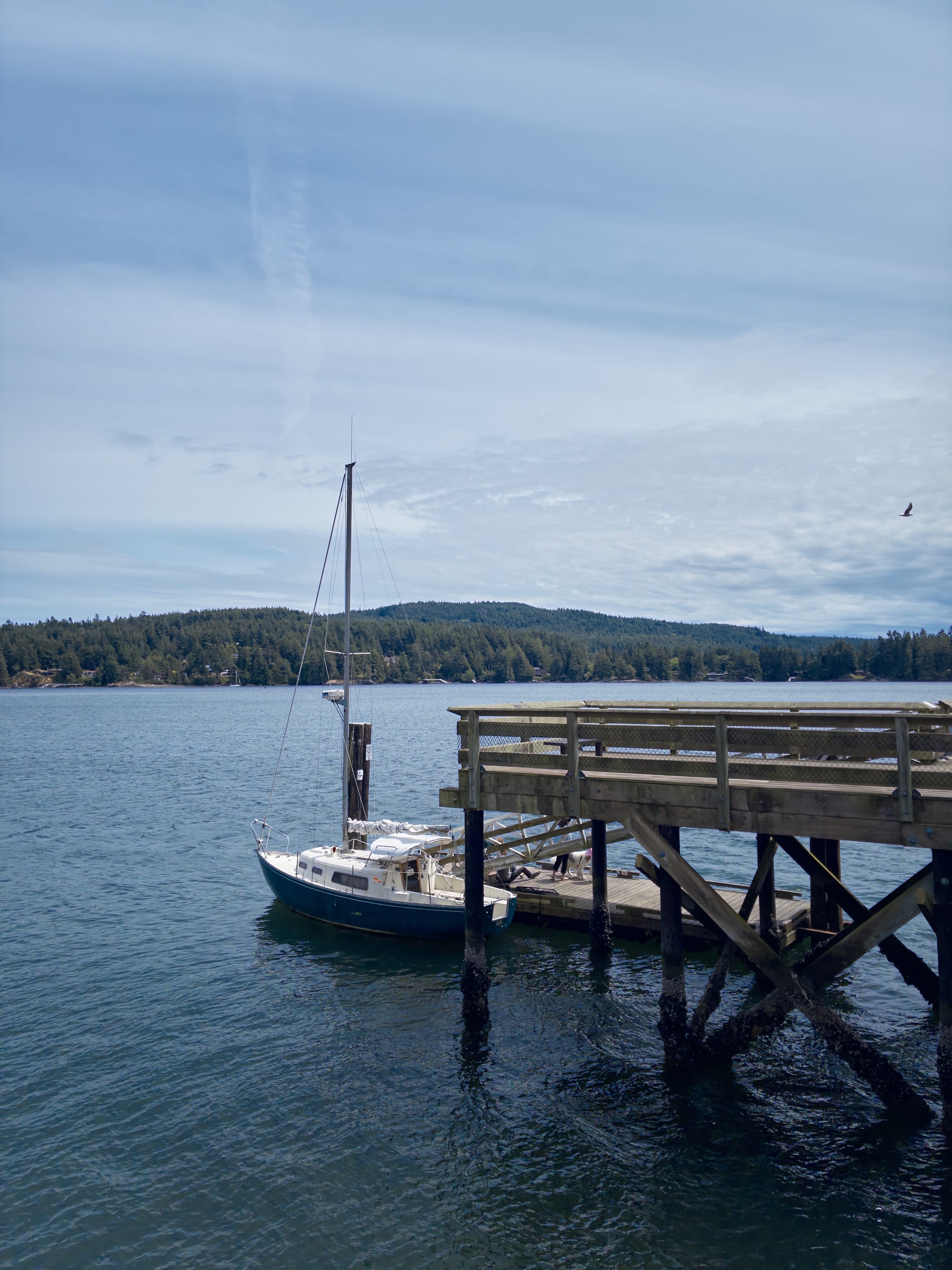

© Nicklaus Walter | Project Indigo DNG RAW file edited to taste in Capture One


While the standard iPhone photo app captures 48 megapixel image files, Project Indigo is limited to a more modest 12 megapixels. This might sound like a severe downgrade at first glance, but keep in mind that this is still easily large enough to fill a double page spread in a print magazine. What you get in return however, are Jpegs with beautiful tonality, and more importantly, the option to capture a perfect DNG RAW file simultaneously.
Yes, you read that correctly. With this app, all compatible iPhone models can now save photos as genuine RAW files which can then be altered in any professional image editing software such as Adobe Lightroom or Capture One with the same full control over white balance, exposure, etc, that your DSLR or mirrorless camera's RAW files have.
And while iPhone 16 Pro models already have access to Apple's excellent Pro Raw feature, the iPhone 16e doesn't shoot any form of RAW natively. That is, unless you now shoot with Project Indigo. For anyone who owns an iPhone 16e, congratulations are in order because your phone's camera just became way more valuable. 😏

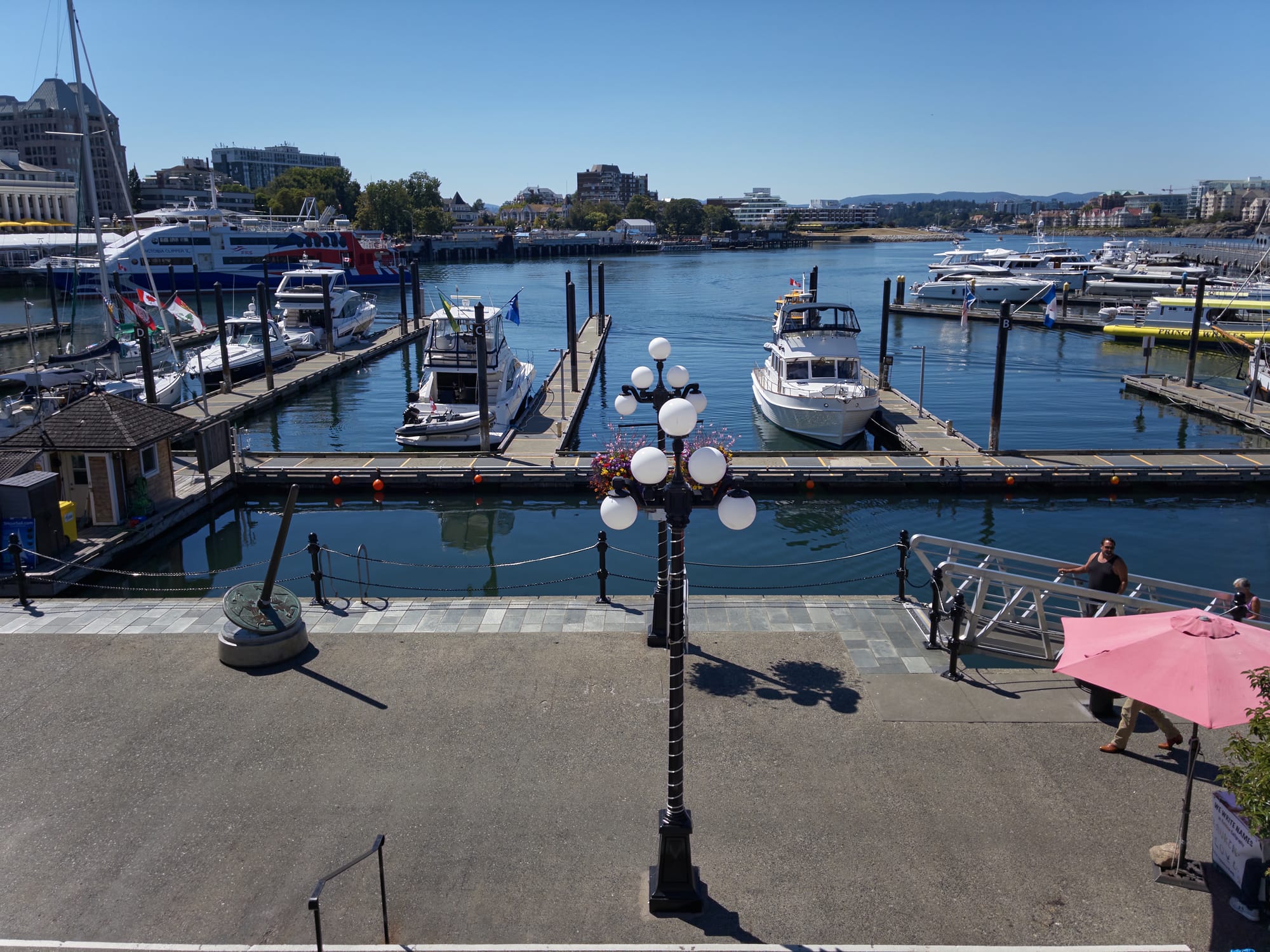


Here are the steps to export RAW files from your iPhone:
- In order to shoot and export RAW files using Project Indigo, prior to taking any images you'll want to ensure that your capture setting is set to DNG + JPEG in the top left hand corner of the app.
- Once you've shot the photos, pull up the images on your phone in the standard Apple Photos app, select all of the files and click on the Export button in the bottom left hand corner.
- Click on Options at the top of the screen, and check that All Photos Data is enabled.
- Lastly, select AirDrop as your export option to your Mac computer and you're done.
Regarding the image quality of the RAW files, overall I'm satisfied. As I mentioned earlier, this is a legitimate DNG that can be completely adjusted to taste using non-destructive edits. Given that I use Capture One as my image editing tool of choice, I found the files look their best using the exceptional Film Standard profile which essentially matches my preferred look and workflow of all my other professional camera bodies. The one notable shortcoming is that the RAW files tend to display fairly heavy vignetting, but even that is easily corrected in post production.
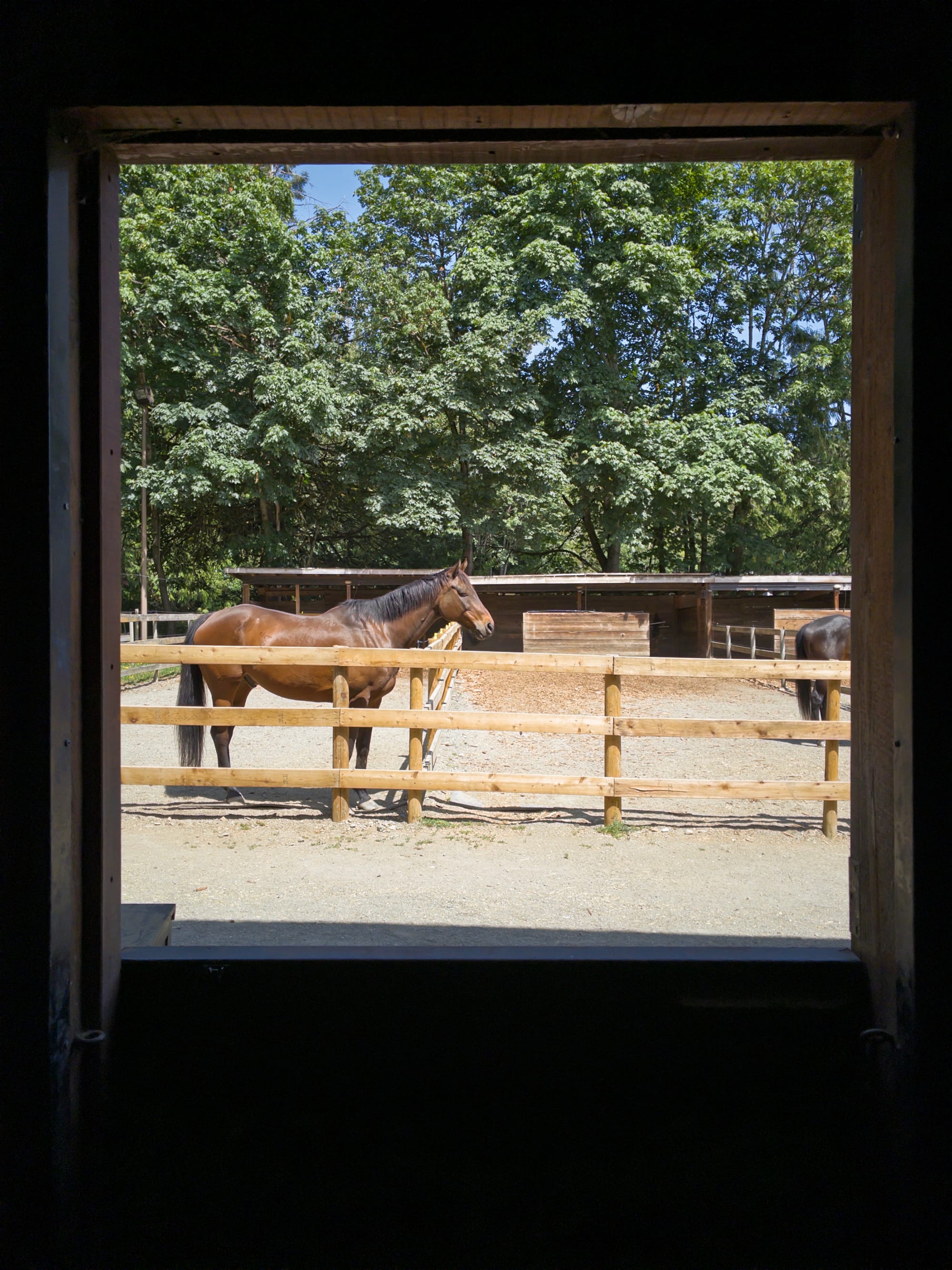



User Experience
It seems that Adobe has taken a page out of Apple's playbook in terms of design philosophy, because Project Indigo has an intuitive user interface that makes using the app a mostly seamless experience. Just like Apple's native camera app, settings can be pulled up or hidden as needed to provide a clutter-free shooting experience. Crucial settings for professional photography such as a histogram, exposure compensation, color temperature, ISO, and shutter speed are all included to allow full control over the image making process.
When using Night mode, there's an incredibly helpful indicator that lets you know if your hand is too shaky to capture a sharp image, and conversely it will also indicate when the camera is completely steady. Speaking of Night mode, one of the best features that Project Indigo offers is the ability to capture long exposures for up to 32 seconds, which only reinforces its applications for professional photographers. I've yet to purchase a tripod mount for my iPhone but you can see the impressive results under the Pro Controls section of this article: https://research.adobe.com/articles/indigo/indigo.html


Now, as much as I've been enjoying Project Indigo for my photography, there are several issues that I would like to see addressed. In terms of physical controls, one of my favorite aspects of the latest iPhones is the ability to trigger the shutter using the Action button on the side of the phone which dramatically improves its ergonomics. Sadly the Action button currently doesn't work with this app, but surprisingly the volume buttons next to the Action button will trigger the shutter.
There's also the fact that Project Indigo is very resource intensive and tends to drain battery life quite quickly. Not only that, I often find my iPhone getting quite warm during use. While it doesn't seem to be anything to be overly concerned about, it isn't exactly reassuring either.
Additionally, processing the images after capture is definitely on the slow side, and if you exit the app too soon before it finishes, the photos won't be saved. And remember, these images are reduced to 12 megapixel files which is significantly down from the standard 48 megapixel resolution that the iPhone 16 range offers by default.
The final annoying quirk that I noticed is that the white balance sometimes veers too magenta for seemingly no reason. Again if you're shooting RAW then it's easily corrected. However, you'll want to be mindful of this when shooting Jpeg and may want to shoot multiple frames of the same scene to ensure that the color temperature is correct.



© Nicklaus Walter | Project Indigo DNG RAW files edited to taste in Capture One
Pros
- Truly malleable DNG RAW files
- Beautiful Jpeg color science
- Offers a full suite of manual controls and overrides for professionals
- Night mode long exposure can go up to 32 seconds
- User interface is intuitive and doesn't get in the way
- It's free!
Cons:
- Drains battery life quickly
- Causes phone to heat up
- Processing the image after capture is slow
- Resolution is limited to 12 megapixel files
- Action button doesn't work to trigger the shutter (but volume buttons do)
- White balance sometimes veers too magenta for no reason
Verdict
It's difficult to overstate just how groundbreaking Project Indigo is for mobile phone photography, and especially the iPhone 16e as this app now puts it in the same class as Apple's higher end Pro models. The benefits over the standard iPhone camera app are twofold: you're getting an authentic DNG RAW file for professional editing, as well as a beautiful Jpeg that handily beats the image quality of Apple's native camera. The fact that I can now color match my iPhone photos to my Canon full frame DSLR images by using the same editing techniques in Capture One frankly amazes me.
There's certainly no shortage of quirks and minor issues with Project Indigo at the moment, but I fully expect Adobe to improve its performance over time. And remember, this app is completely free (at the time of this writing, anyway). Project Indigo receives my full endorsement and is a must have for any iPhone owner, period.





